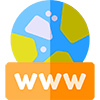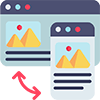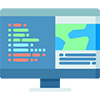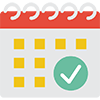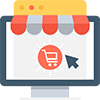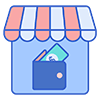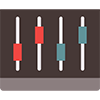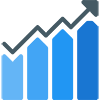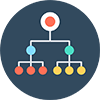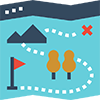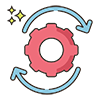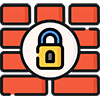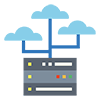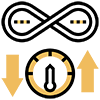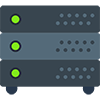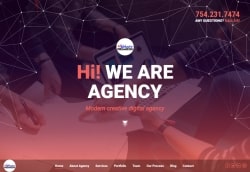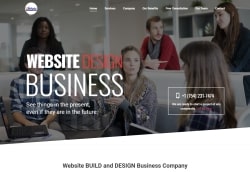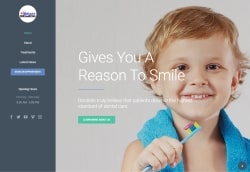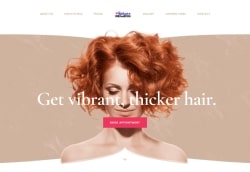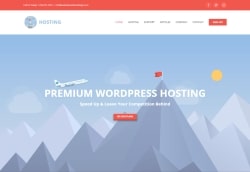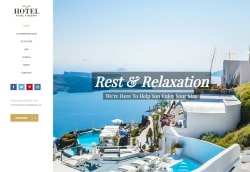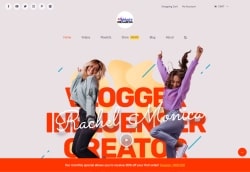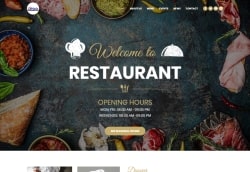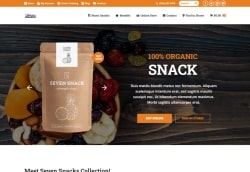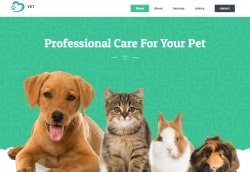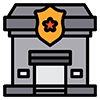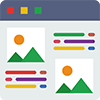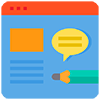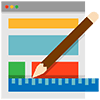it's that simple!
Plans & Pricing
Cute & Fluffy Website with Paw
Start Fast, Run Fast, Grow Fast
Hunt Down the Competition?
The King of The Online Jungle!
- Pages, Products & Visitors
UNLIMITED
UNLIMITED
UNLIMITED
UNLIMITED
- Mobile Responsive Websites
- Own Your Website FOREVER!
- Fully Customizable
- Delivery Time
Same Day
3 Days
3 Days
5 Days
- WE BUILD YOUR WEBSITE!
- Free Support by Ticket
- Local Meetup or Remote Training
- E-Commerce Online Store
- 100% Commission FREE
- Google & Microsoft Ads Credit
- Marketing & SEO Credit
$20
$40
$80
$120
- Website Apps Credit
$20
$40
$60
$80
- Cache, Optimize & Compress Setup
- Organic Site Booster App
- Advanced SEO Structure
- Media Gallery Optimization App
- HTML Sitemap App
- Broken Link Checker App
- Security Features
- SSL Security $90/yr Value
- Content Protection App
- Login Attack Defender App
- Automated System Updater App
- Firewall & Malware Security App
- Website Visitor Statistics App
- Free Image Gallery App
- Self Maintenance App
- Hosting Included
- Bandwidth
50 GB
100 GB
150 GB
200 GB
- Storage
1 GB
1 GB
2 GB
2 GB
- Email Accounts
3 Emails
6 Emails
9 Emails
12 Emails
Product and pricing information on this page is accurate for your convenience. The latest update was on 12/23/2019
Templates
Apps for Your Website
Contents for Your Website
Website Design
Create a Website
Web Page Design Starting from only $100!
Web Design Company
We provide professional website design services with 4 different pricing. Our biggest client audiences are small business owners. So we as web designers provide the best professional website design services and make sure that your budget for the website design got everything you might need. Our website design service comes with internal search engine optimization and digital marketing applications. Our website design is fully responsive to work on any platform easily and compatible. Search engine optimization is mostly related to your website design. A new website may require so much time and a huge effort to have some web presence on search engines. However, our website design already built with google’s recommended website design structure. So you don’t need to worry about all these details just make sure yourself on your business or projects. It is very crucially important nowadays that your web presence as known as your home page is the key to success. So if you take a look at our beautiful responsive website design templates you will see their home pages are specialized for your website design needs. We have updated this page on 01/29/2021